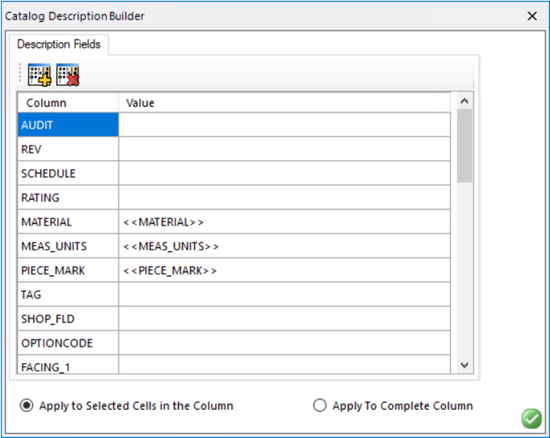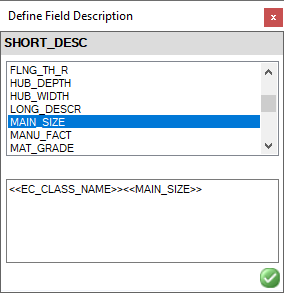To define a custom description for other fields
-
Press the Add Description
 icon to add a new field.
icon to add a new field.
- In the Column field, select a new field from the drop down list as shown.
- To define a custom description for the field, double-click in the Value field to display the Define Field Description dialog.
- Double-click on a field from the list to add it to the description.
- (Optional)
Static text can be entered directly into the Definition area but must be enclosed in brackets, [X], for the text to display. Static text can be used to add separators between field values as shown in the example below:
Example: <<MAIN_SIZE>> [X] <<RUN_SIZE>>
- (Optional) To remove a field from the definition, click within the field name in the Definition area and click <Delete> on your keyboard.
- Select how you want to apply the description using one of the following two methods:
- When finished defining description fields, click the green check button in the Description Builder to apply the changes to the catalog.